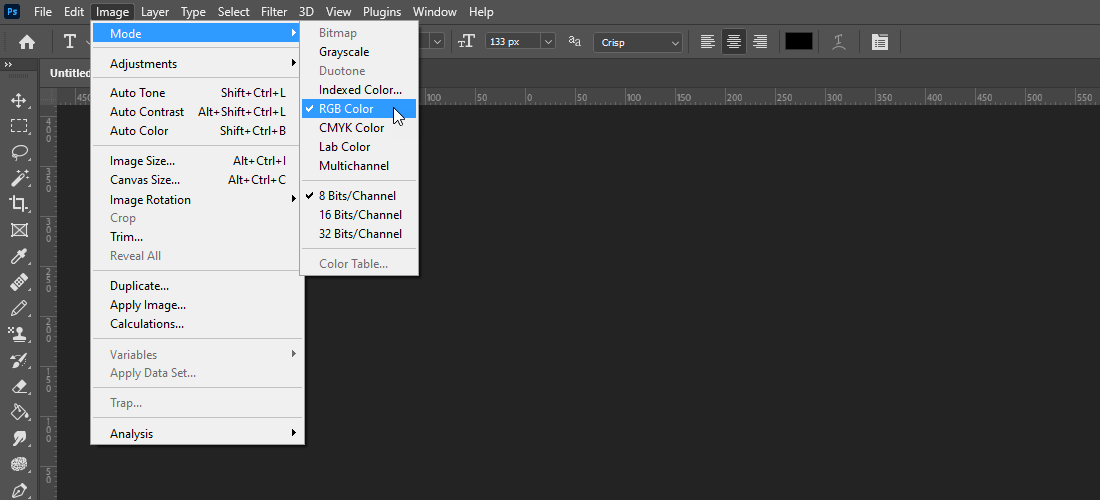There is something really annoying and strange going one when I try to change certain colors in an image using Adobe Photoshop. I have the color grey on top of the toolbar and it just doesn't want to change. For example, when I adjust the color in the blending options it gives me the color that I want in the window, but the color on top doesn't change. Also the colors that I want to apply don't come to my objects.
It's like the color is stuck in memory or something and it wants to stay that way. What is going on and how can I make everything works as before?